# 1.使用媒体查询
@media screen and (条件) { }
分析:
通过媒体查询
它主要是通过查询设备的宽度来执行不同的css代码,最终达到界面的适配。
媒体查询优势
- 简单, 哪里不对改哪里。
- 调整屏幕宽度的时候不用刷新页面即可响应式展示。
- 特别适合对移动端和PC维护同一套代码的时候。
媒体查询劣势
- 由于移动端和PC端维护同一套代码, 所以代码量比较大,维护不方便。
- 为了兼顾大屏幕或高清设备,会造成其他设备资源浪费,特别是加载图片资源。
应用场景
- 对于比较简单(界面不复杂)的网页,可以考虑。
- 对于比较复杂(界面复杂)的网页, 则没有使用的必要。
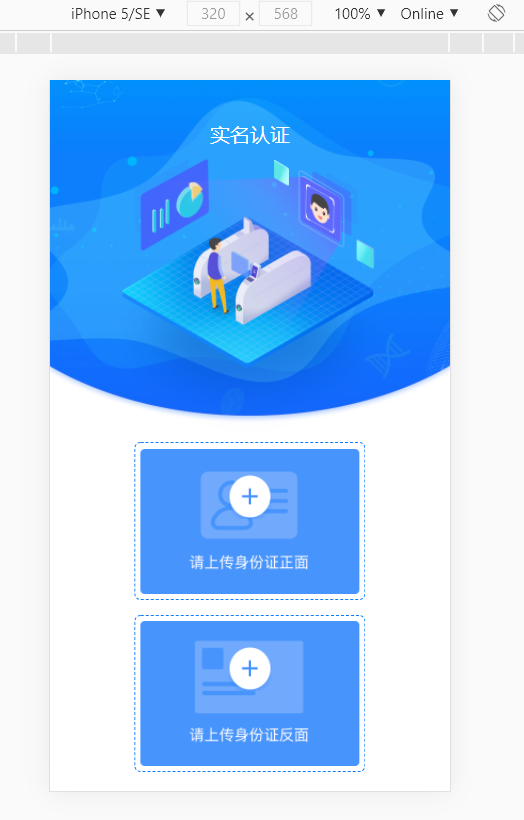
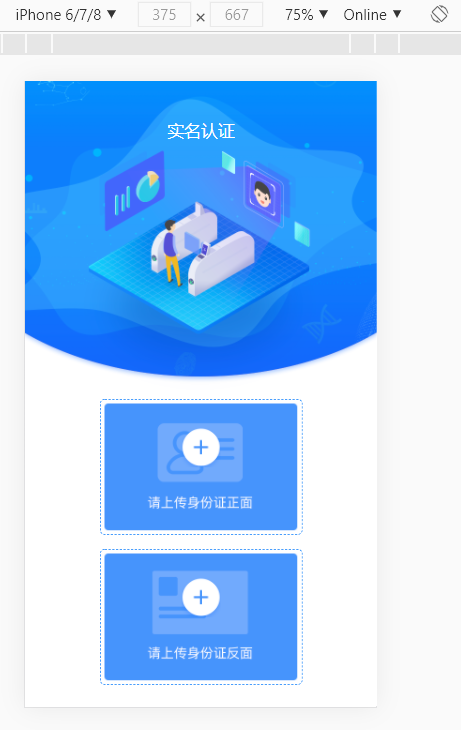
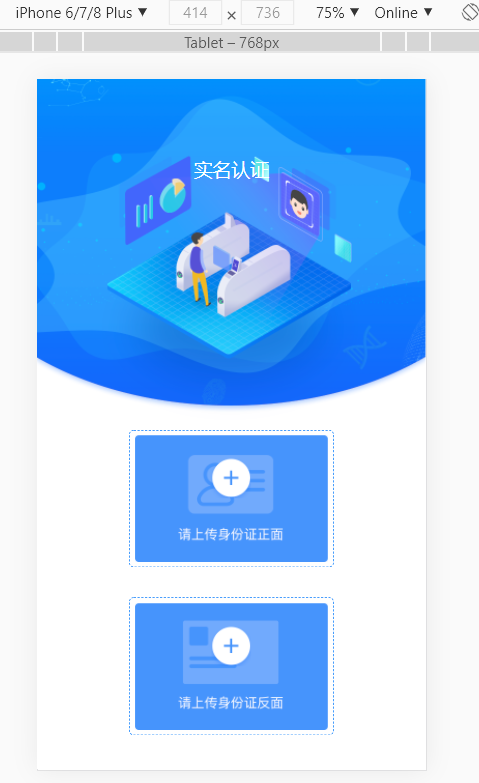
# 2.两套代码
很多比较复杂的商城类不适合使用媒体查询进行适配。他们更倾向于去 开发两套代码。例如: 淘宝,京东等。
* 在PC端打开展示PC端页面
* 在移动端打开展示移动端页面
可以通过BOM的navigator对象中的userAgnet来获取代理头信息。
封装一个方法用于判断打开移动端还是pc端页面,即可完成适配。
// 返回用户代理头的字符串表示(就是包括浏览器版本信息等的字符串)
let navigatorInfo = window.navigator.userAgent;
console.log(navigatorInfo);
PC端: Mozilla/5.0 (Windows NT 10.0; Win64; x64) AppleWebKit/537.36 (KHTML, like Gecko) Chrome/87.0.4280.88 Safari/537.36
iphone: Mozilla/5.0 (
iPhone; CPU iPhone OS 13_2_3 like Mac OS X) AppleWebKit/605.1.15 (KHTML, like Gecko) Version/13.0.3 Mobile/15E148 Safari/604.1Android: Mozilla/5.0 (Linux;
Android8.0; Pixel 2 Build/OPD3.170816.012) AppleWebKit/537.36 (KHTML, like Gecko) Chrome/87.0.4280.88 Mobile Safari/537.36
// 封装一个判断
function isPC() {
let navigatorInfo = window.navigator.userAgent;
if(/iphone/i.test(navigatorInfo)) {
return false;
}else if(/android/i.test(navigatorInfo)) {
return false;
}else {
return true;
}
}
if(!isPC()) {
location.href='http://m.jd.com';
}
# 3.媒体查询+rem适配
方案二将PC端和移动端的代码分开,但是市场上的手机种类和尺寸大小太多了,移动端适配也是有必要的。
使用 媒体查询来适配手机的尺寸大小,结合rem特性,也可以达到适配效果。
如何等比缩放?
将设计图片等分为指定份数,求出每一份的大小 例如: 750设计图片分为7.5份, 那么每一份的大小就是100px
将目标屏幕也等分为指定份数,求出每一份的大小 例如: 375屏幕也分为7.5份, 那么每一份的大小就是50px
用 原始元素尺寸 / 原始图片每一份大小 * 目标屏幕每一份大小 = 等比缩放后的尺寸 例如: 设计图片上有一个150,150的图片, 我想等比缩放显示到375屏幕上 那么: 150 / 100 * 50 = 1.5*50 = 75px
开发中使用计算公式?
目标屏幕每一份的大小就是html的font-size: 50px
使用时只需要用 "原始元素尺寸 / 原始图片每一份大小rem" 即可
150 / 100 = 1.5 / 1.5rem
1rem = 50px / 1.5rem === 1.5*50 = 75px
网站分析
- 网易新闻
750/100=7.5; 375/7.5=50; 320/7.5=42.7; - 苏宁易购
750/50=15; 375/15=25; 320/15=21.33
- 网易新闻
操作: 结合less 我们可以简化运算操作
<style type="text/less">
*{
margin: 0;
padding: 0;
}
// iphone5:
@media screen and (max-width: 320px){
/*
750 / 7.5 = 100
320 / 7.5 = 42.67
*/
html{
font-size: 42.67px;
}
}
// iphone678:
@media screen and (min-width: 375px){
/*
750 / 7.5 = 100
375 / 7.5 = 50
*/
html{
font-size: 50px;
}
}
// iphone678Plus:
@media screen and (min-width: 414px){
/*
750 / 7.5 = 100
414 / 7.5 = 55.2
*/
html{
font-size: 55.2px;
}
}
.top{
position: relative;
}
.top>img{
width: 100%;
height: auto;
}
.top>p{
position: absolute;
left: 50%;
transform: translateX(-50%);
top: 80/100rem;
font-size: 36/100rem;
color: #fff;
}
.middle, .bottom{
position: relative;
height: 290/100rem;
}
.main{
border: 1px dashed #0d7efb;
border-radius: 5/100rem;
padding: 10/100rem;
display: inline-block;
position: absolute;
left: 50%;
transform: translateX(-50%);
}
.main>img:nth-of-type(1){
width: 410/100rem;
height: 270/100rem;
vertical-align: bottom;
}
.main>img:nth-of-type(2){
width: 84/100rem;
height: 84/100rem;
vertical-align: bottom;
position: absolute;
left: 50%;
transform: translateX(-50%);
top: 60/100rem;
}
.bottom{
margin-top: 35/100rem;
}
</style>
<script src="js/less.js"></script>
# 4.使用js代码设置根元素
document.documentElement // html根元素
document.documentElement.style.fontSize = window.innerWidth/ 7.5 + 'px';
通过 JS 动态计算当前屏幕的每一份的大小可以让我们不写媒体查询(有时候写媒体查询的判断可能有几十种)
缺点:
- 切换屏幕后需要手动刷新才可生效。
- 媒体查询切换屏幕后自动响应,不需要刷新。
# 5.设备像素比
移动端缩放,以及处理1px边框变粗的问题。
<!DOCTYPE html>
<html lang="en">
<head>
<meta charset="UTF-8">
<title>适配方案五</title>
<script type="text/javascript">
// console.log(window.devicePixelRatio); // 物理像素 / css像素
// console.log(1.0 / window.devicePixelRatio);
let scale = 1.0 / window.devicePixelRatio ;
let text = `<meta name="viewport" content="width=device-width, initial-scale=${scale}, maximum-scale=${scale} minimum-scale=${scale} user-scalable=${scale}">`
document.write(text); // 因为当前的script 就在head标签中所以可以直接用document.write直接写入到head标签中
document.documentElement.style.fontSize = window.innerWidth/ 7.5 + 'px';
</script>
</head>
<body>
</body>
</html>
← 前端常见单位